GamepadDesktop-PlayniteExtension
🎮 GamepadDesktop (Playnite Extension)
Control Playnite Desktop using your Xinput gamepad, with an integrated virtual keyboard and multiple functions mapped to the buttons!
✨ This extension lets you use your gamepad with Playnite Desktop, allowing you to control various functions (mouse, scrollbars, Playnite shortcuts) and reach specific sections through customizable positions. A built-in virtual keyboard to interact with fields, search and global search panels, is also included.
🚀 Functionality:
- Common actions are mapped to every button and axes: mouse movement, scrollbars and function shortcuts.
- Integrated onscreen keyboard controlled via Xinput.
- Visual wizard to easily set the reachable points of sections and panels.
- Three customizable slots for reachable points, quickly switchable with a button press.
- Customizable button mapping.
- Support for autorun when Playnite starts. The script goes idle when Playnite is not focused.
- Playnite menu integration showing program status and quick actions (run/stop, config edit, launch Wizard).
- Support for different resolutions and auto-scaling onscreen keyboard.
⚙️ How it works:
- The extension divides the screen into “zones” that can be reached by pressing buttons (for default:
LBandRB). It also allows access to specific panels and can launch Playnite functions via shortcuts. - Use the
GamepadDesktop-Wizardto edit panel and section positions: simply place the mouse over the indicated points and wait a few seconds. The Wizard saves the positions of the current slot. No restart required. - You can edit the controller layout by editing the
Keyssection inconfig.ini. Almost all buttons can be changed, with few exceptions:- When the OSK is open,
tabjump_next(RTfor default) is used for left mouse click.Ais used to press buttons on the OnScreen Keyboard (this is the only non-configurable function). - Change slot by long-pressing
$explorerAndSlot_back(LSby default) and$FilterAndSlot_next(RSby default). Short-pressing toggles Playnite’s Explorer and Filter panels. - Long-press
$globalsearch(backby default) to launch Playnite fullscreen; short-press it to open Global Search.
- When the OSK is open,
-
The default keys are:
-
(Left Stick)LSX→$mousemovx,LSY→$mousemovy(mouse movement)
-(Right Stick)RSY→$scroll(scrollbars)
-A→$mouseleft(mouseleft click)
-B→$mouseright(mouseright click)
-X→$osk(open/close osk)
-Y→$search(search panel)
-back→$globalsearch(global search + Playnite Fullscreen mode by long press)
-start→$enter(enter key)
-LB→$section_back(jump to the previous section)
-RB→$section_next(jump to the next section)
-LT→$tabjump_back(jump to the previous panel of the current section)
-RT→$tabjump_next(jump to the next panel of the current section)
-(Left Stick Button)LS→$explorerAndSlot_back(toggle Playnite Explorer panel, or change slot by long press)
-(Right Stick Button)RS→$filterAndSlot_next(toggle Playnite Filter panel, or change slot by long press)
-D-pad:OSK closed→ selects games in the second zone, or navigates UI components (fields, zoom controls, and elements of the Explorer and Filter panels) in the first or third zone.
-D-pad:OSK open→ moves between buttons on the OnScreen Keyboard.📄 You can open
config.iniand also edit manually several variables:- Mouse settings:
$sensitivity,$deadzoneand$smoothfactor([Mouse]section). - Reachable positions of sections and panels (
[Global]section):$sectionNx,$sectionNy→ indicates the 3 points reachable with$section_backand$section_next(LBandRBby default).$sectionNpanelx,$sectionNpanely→ reachable points of theExplorer's Tab(if you are in the 1st zone) or theZoom control bar(if you are in the 2nd zone) with$tabjump_backand$tabjump_next(LTandRTby default).$limit1,$limit2→ horizontal points which divide the screen in three zones. They are calculated in this manner: DesktopXRes/ChosenMousePosition, rounded to the third decimal.$CurrentSlot([Wizard]section) → modified when you change slot with controller. Used by the wizard to save the points. You can modified it and run thewizardalso withoutGamepadDesktoprunning.
$time→ duration (in seconds) for whichGamepadDesktopcontinues to allow mouse control afterPlayniteloses focus. Useful for interacting with game clients (e.g.,Steam, GOG) to install games, or recovering if OS steals focus (e.g., popups, updates). You can customize this value in the[Global]section (default 17s).$sleepIdleTime→ sleep duration (in milliseconds) while in idle mode (default: 600 ms).
🔄 Autorun:
- Mouse settings:
- You can set
Autorun = 1inautorun.ini(also possible by clicking thePlaynitecontext menu) to automatically startGamepadDesktopwhenPlaynitelaunches.
⚠️ Notes:
- Please make sure to maximize Playnite. It’s required for the extension to work properly.
- The script will automatically exit when Playnite is closed.
However, make sure
GamepadDesktopis not running before updating it. - When Playnite is not focused,
GamepadDesktopstill allows mouse control (movement, right click, and left click via both$mouseleftand$tabjump_next) for the duration set by$time. This lets you interact with other windows or recover if the OS steals focus. Please remember to click back onPlayniteafter interacting with any prompted clients or launchers. After this period, the script goes idle untilPlayniteregains focus. - You can force
GamepadDesktopto enter idle mode (no mouse control, no other functions) by pressingCtrl + Alt + Shift + 9.If you want to automatically enter idle mode when a game is started, add the following script to (Global) Scripts → Game scripts → Execute after a game is started” in Playnite:Add-Type -AssemblyName System.Windows.Forms Start-Sleep -Milliseconds 500 [System.Windows.Forms.SendKeys]::SendWait("^%+9") - The extension uses the window title of Playnite’s Global Search to interact with it. Since this varies by language, only the most common cases are supported. If you encounter issues, please open an issue and specify your language. In the meantime, switching Playnite to English is recommended as a temporary workaround.
- Each time
GamepadDesktopstarts,$CurrentSlot(under[Wizard]) is set to the first slot. - On each start, the script loads reachable points from the first slot, under
[Global]section. You can also edit them directly by opening theconfig.inimanually or by using the corresponding menu option.[Global.slot2]and[Global.slot3]contains the points of the other slots.
⚠️ Antivirus False Positives
Some antivirus software may incorrectly flag GamepadDesktop.exe or GamepadDesktop-Wizard.exe as potentially harmful.
These are false positives:
- The application does not contain any malicious code, backdoors, or telemetry.
- The source code of the main components is included and available for review.
- The compiled executables (
GamepadDesktop.exev1.0.4 andGamepadDesktop-Wizard.exev1.0.1) have been submitted to Microsoft for analysis, and the detections have been removed after confirming that they are safe.
If future versions are flagged again, you are welcome to submit the new .exe files yourself for analysis via:
- ➤ Microsoft Security Intelligence Portal
- ➤ Bitdefender Sample Submission Form or Bitdefender support email 📩
- ➤ Google email 📩
If you have any doubts, you can compile the main components yourself using AutoIt.
If you enjoy GamepadDesktop, you can buy me a coffee. It will be appreciated ;)
📺 See it in action!
🚀 Here’s a quick demo of how GamepadDesktop works!
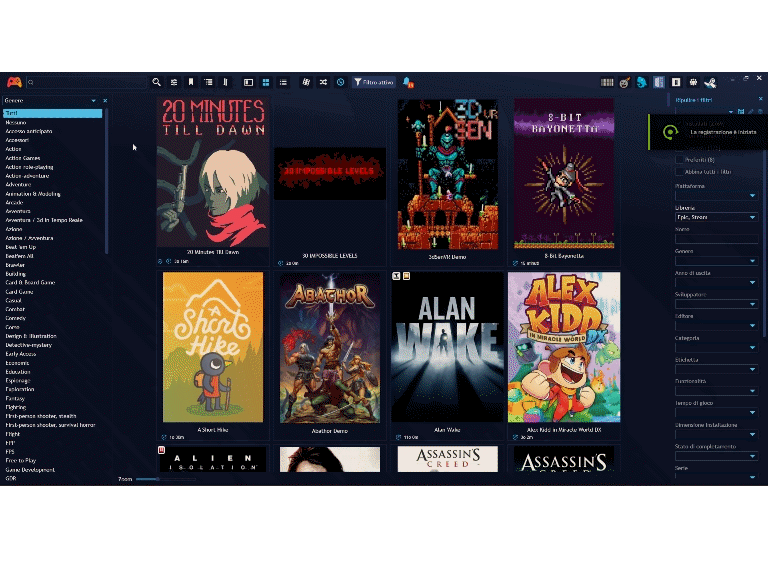
|
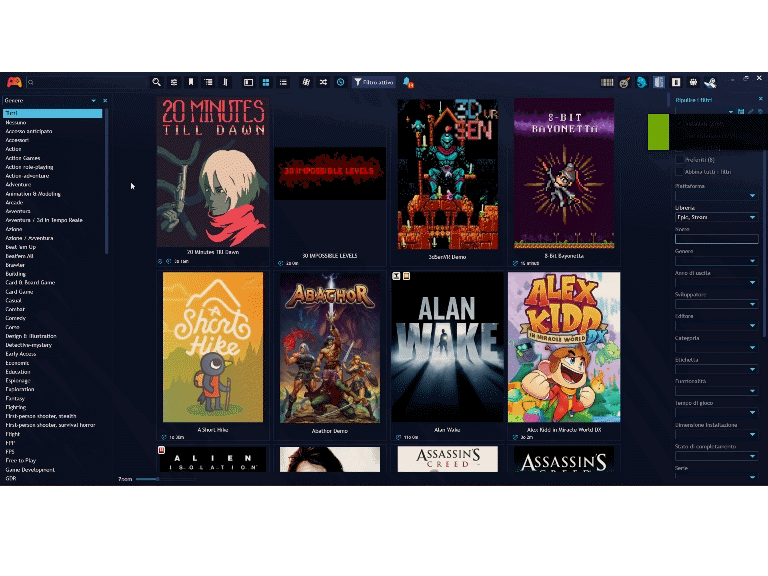
|
✨ Here’s how the wizard works!
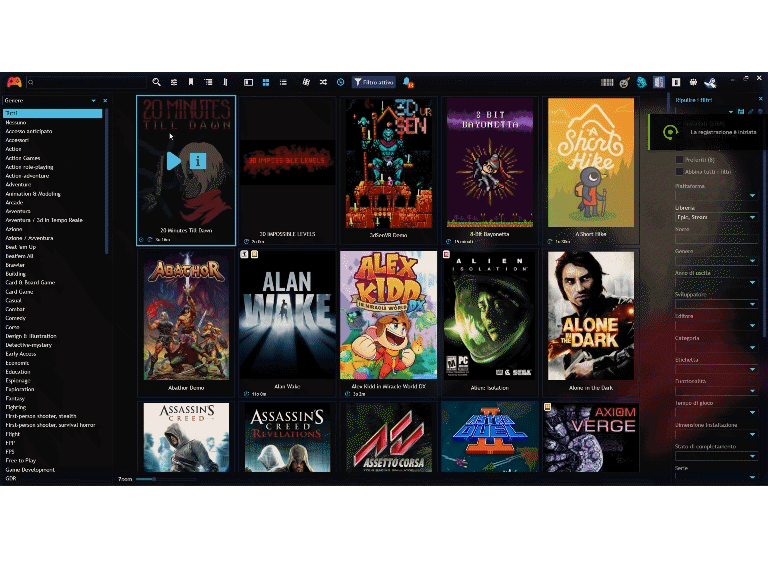
|
- License: License.md
🎖️ Credits
This gamepad script was written in AutoIt.
XInput support was added via the XInput UDF by Oxin8 (xoninx@gmail.com), a short, but useful, AutoIt script found on the web that allows reading the XInput state.
- Install directly: GamepadDesktop
- Download last version: v1.0.5

